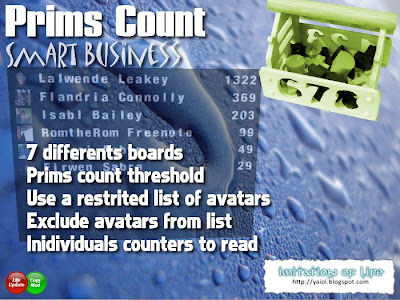Current Release 0.08
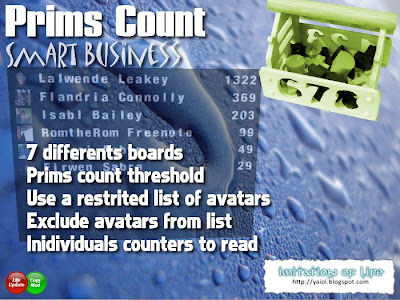
Prims Count is an easy-to-use tool designed to make it really easy for users of group land to see their prim counts. As the land owner, you simply rez (and deed to the group the land is set to) the Prims Count Base.
Prims Count system can be used two ways:
- Rez Prims Count Board to show prims count of your land users.
- Give out Prims Counter User to your land users. When they rez it the device will contact the Base Station and obtain their prim count for them.
One Base Station can count the prims on any parcel owned by the same group in the sim. For multiple parcels, just purchase another Prims Count Base.
Setting up Prims Count system
The first step to use Prims Count is to setup the Prims Count Base.
Rezzing the Prims Count Base
Rez the The Prims Count Base on ground, this is a no copy object, it will disappear from your inventory.
Land Options
For the Prims Count Base counts prims on the land only if the owner of the Prims Count Base and the owner of the land are the same person or group. Thus wether the land is owned by an avatar or a group you will need to setup your base differently.
Land parcel is owned by you personally
If you own personally the land you won't need extra configuration for the prims count to work. Once rezzed you will see the following messages over the Prims Count Base.
Checking Permissions (Yellow)
Read Settings (Yellow)
Prims Count Base is ready (Green)
Land parcel is owned by a group
If the Land Parcel is owned by a group the Prims Count Base will need to deed it to the same Group as the Land Parcel for the system to work.
Check your role abilitiesFirst check your role abilities into the group. You need one ability for the process to succes: Deed objects to group.
Select Edit / Groups into the Second Life Viewer menu
Click on Info Button
Select the Members & Roles tab
Search your name into the list
And check this ability into the Allowed Abilities List
In case you don't find them you will need to contact the group owners to fix it.
Deed the Prims Count Base to the groupRight-click on your Prims Count Base and select Edit from the pie menu.
Be sure the Prims Count Base is set to same Group as your Parcel. If not click on "Set..." button and select the correct Group.
Once done check the Share with group checkbox.
The "Deed..." button should immediately turn blue. In case it doesn't you will need to ask the Group Owner to grant you permission to deed object to group.
Click the Deed... button
You will receive the standard Linden L$ warning dialog. This is not an object people will pay thus accept it.
Checking Permissions (Yellow)
Read Settings (Yellow)
Prims Count Base is ready (Green)
Nb: If you make a mistake and deed the Prims Count Base to the wrong group. Just take the Prims Count Base back into your inventory, re-rez it and start over. There is no other way to undo deed.
Prims Count Board
Prims Count system is shiped with seven Prims Count Board:
- Prims Count Board 1 Counter v0.7 (1 Prim)
- Prims Count Board 1 Counter v0.7 (2 Prims)
- Prims Count Board 1 Name (6 Prims)
- Prims Count Board 3 Names (16 Prims)
- Prims Count Board 5 Names (26 Prims)
- Prims Count Board 10 Names (51 Prims)
- Prims Count Board 10 Names+Pic (61 Prims)
Names Boards will show name + prims count, Counter Boards will show prims count.
Rez the Prims Count Board that will fit your needs. Once the board is rezzed it will directly query the base.
There are several options to customize how the board are working whith editing the ".ini" notecard into the board contents.
Limits Bord to a restricted list of avatars
To limit the board to a restricted list you will need to use avadd commands.
avadd <avatar-first-name> <avatar-last-name>For example:
avadd Lalwende Leakey
avadd Flandria Connolly
avadd Nabrej Aabye
showall falseOnly avatars Lalwende Leakey, Flandria Connolly & Nabrej Aabye wil be shown.
Excluding some avatars from beeing shown
To exclude an avatar from being show use the command avrem.
avrem <avatar-first-name> <avatar-last-name>For example:
avrem Lalwende LeakeyAll avatars except Lalwende Leakey will be shown.
Using threshold to customize counter color
You can use threshold to change the color of prims counter depending from a threshold. Threshold can be global to all avatars or defined individually for each avatars.
threeshold <threshold> <color-ok> <color-over>For Example:
threshold 100 00FF00 FF0000Defines a global threshold of 100 every avatars using less prims than threshold will have a green counter, every avatar using more prims thant threshold will have a red counter.
Using indivual threshold
avadd <avatar-first-name> <avatar-last-name> [threshold]For Example:
threshold 100 00FF00 FF0000
avadd Lalwende Leakey 200
avadd Flandria Connolly 200Lalwende Leakey & Flandria Connolly will have 200 prims, all others avatars will use 100.
User Prims Counter
You can also give User Prims Counter to your users. User Prims Counter works like any Prims Count Board except it will count only prims of owner.
User Prims Counter is modidy+copy+transfer.
If you want to use a threshold simply edit the .ini notecard and use threshold command. Change the .ini permission to no mod before giving out the User Prims Counter.
You may find Prim Count
Shop in worldSecond Life Marketplace™